Learning a new technology is never an easy thing. The terminology alone can be overwhelming, let alone the functionality. Here’s a list of commonly used words you’ll start to hear when using Office 365 to build your intranet and use Office 365. Hope it helps. Feel free to copy and paste it into your intranet if you need to. If you do this, add examples on your intranet to the items you can so people can make pictures in their heads about what they are looking at.
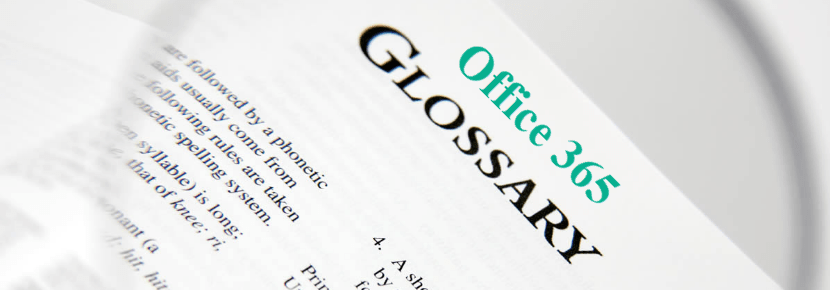
| Term | Description |
| 5000 Item Threshold | Means you can only have 5000 documents or list items displayed PER VIEW or the view will break. It means you need to plan your apps and views carefully when managing large numbers of items. It also referred to as a list threshold. |
| AD aka Azure AD | Active Directory – it’s where your credentials were created and your email address assigned. The information from AD is used as your profile which is used across the Office 365 platform. This is usually managed by IT, not business. |
| Admin | Takes you to the main Office 365 Admin Centre where the tenant is managed and allows you to access admin centres from there. Highly restricted area usually reserved for IT and the intranet managers. |
| Alerts | Notifications that can be used to track when documents or list items are added, edited, deleted or all three. You can get alerts instantly, or on a daily or weekly summary. You can add alerts for yourself or for your colleagues. |
| App | The different platforms inside of Office 365, but the lists and libraries in SharePoint are also called apps. |
| Attachments | Used in Lists – when you add a row into a list, you have the ability to attach a document to it. Attachments are not version controlled. |
| Audience Targeting | The way you can target specific information to specific people. You create a security group first, then add the people to it, then assign the security group to the list / library that you want to target. So you could display certain news to permanent staff members, and different news to contractors for example. This is not the same as permissions though, you would need to make use of both to really lock down sensitive content. |
| Bookings | An online calendar that can be shared externally so people can book sessions with you. |
| Browser | Google Chrome, Edge, Firefox, Internet Explorer, Safari – used to access sites on the internet. |
| Change Management | Shadowing people to understand how they work on a day to day basis, then guiding them on how to work more efficiently using the tools they have available to them. |
| Change the Look | The main area under the Settings button to change the site theme, the header layout, the menu layout and the footer. |
| Co-Authoring | The ability for many people to work on a document together at the same time either online or in the desktop app if the document was opened from SharePoint. |
| Columns | How metadata is configured. Microsoft calls them columns. You can add choice fields, date fields, people and group fields, single line of text fields (SLT), multiple lines of text fields (MLT), currency, calculated columns, managed metadata, lookups, etc. Add as many columns as you need so as not to open a document to see what it is. The metadata should guide to the right document. |
| Communications Site | A SharePoint site template that doesn’t have a quick launch. |
| Compliance Centre | An admin centre where you can configure the rules for content across Office 365 with regards to how it must be classified and how long it must be kept. This automates that process. |
| Content Services | The centralised are in the SharePoint Admin Centre to managed the Term Store and Content Types. You need to be a SharePoint Administrator to access it. |
| Content Type | The building blocks of SharePoint. All lists and libraries are made of different columns and the grouped columns are referred to as content types. A content type can also be an invoice, meeting template, project template which can be added to a library to use in that library. |
| Customised Forms | Intelligent forms that are created using Power Apps. They can have conditions on them displaying, surfacing or hiding information depending on who is accessing the form. See also Power Apps. |
| Date Format | The ideal date format is YYYY-MM-DD to ensure content can be sorted from newest to oldest correctly. Microsoft tools count numerically and alphabetically from the left, so anyother date format will make it impossible to put the newest documents on top. A site’s date format can be configured in Site Settings under Regional Settings. |
| Delve | Your personal profile with your details in it. The basic information is pulled in from AD then you can edit the rest and add a profile picture. This information is shared across Office 365 and allows people to find you in search results and connect with you. |
| Desktop App | Word, PowerPoint and Excel – see also Editing Documents. |
| Dynamics 365 | An enterprise resource planning tool to manage mostly the financial side of the business, but also does advanced HR management. |
| Editing Documents | You can edit documents in the browser, which is the default behaviour when you click on a document to view it. Or open it in the desktop app to do more advanced editing. |
| File / Windows Explorer | The place where you access your file on your desktop or on a company server. |
| Flat Architecture | The modern way of building intranets. Everything is in its own containers (site collections), which all lie next to each other like cards. You use hub sites and navigation to tie them all together. |
| Forms aka Microsoft Forms | Online forms that can be used to gather information from people either in or out of the organisation. You can also do quizzes. Forms get tied to the person creating them, so always share them with your fellow intranet manager for continuity purposes. |
| Hub Site | A special site collection that allows you to link other site collections to it to share a menu, search results and news across those connected sites. Any site can become a hub site. They are activated in the SharePoint Admin Centre. Hubs are used to group logical information together. |
| Internet | The world wide web accessed from your browser. |
| Intranet | The online portal the company uses to store and share content, communicate and collaborate. It is built using various Office 365 technologies like SharePoint, Forms, Lists, Stream, Sway and Teams. |
| Kaizala | Microsoft’s version of WhatsApp. Use it to collect information from people who don’t have email address or work in super low connectivity areas to capture forms. Also use it to communicate to the business. |
| Libraries | Where documents and pages are stored. Primary document management happens in libraries – they are super smart top-level folders. |
| Lists aka Microsoft Lists | A type of online version of Excel except multiple people can work on it at once. These can be created from SharePoint or from Microsoft Lists. Main way to collect and manage data. There are different types of lists like a Custom List, Calendar, Task List, Issue Tracker and Discussion Board. If you create them from Microsoft Lists, allocate them to a site on creation or you won’t be able to move them later. If they are not allocated to a site, they get tied to you in your personal site. |
| Mega Menu | A dropdown menu to add headings and links to navigate around the intranet. You can have menu items display in mega menu format or in cascading menu format. Change the format under Settings > Change the Look > Navigation. |
| Metadata | The way you classify content, it’s the subfolder names you are used to, but used in a better way. See Columns on how they are built. |
| My Analytics | A report personalised to you based on your daily activity and meeting frequency. It tells you how much time you’ve spent in meetings and how much free time you have so you can manage your schedule better. It also makes suggestions for working in a more balanced manner. |
| Naming Standards | How documents are named – there needs to be consistency in content. Never use CAPITAL LETTERS unless it’s an abbreviation as it is considered shouting. |
| News Link | Link from a news article on the internet that is pasted into SharePoint news links. It brings up the basic information from the site it came from. News Links are stored in the Site Pages library. |
| News Page | Like a normal Page except it works with the News Web Part. |
| Notebook | Each site collection gets its own notebook, also known as OneNote. It’s used for unstructured note / minute taking and can be divided into sections and pages. It’s good for storing random research content you’d like to compile into a formal report one day. |
| Office | Word, PowerPoint, Excel, Outlook, the usual day to day business tools. |
| Office 365 aka Microsoft 365 | A cloud solution owned by Microsoft based on subscription licenses. It contains various platforms all put together into Office 365 depending on the license you bought. Most contain SharePoint, Office, Teams, OneDrive, Forms, Sway, Stream, etc. Some of these can be bought separately too. It’s made up of various admin centres that control the main platforms / applications. |
| Office 365 Group | A thing that creates and connects multiple apps at once, like Teams, Outlook, SharePoint and Planner. Delete one and you delete them all. Change the people in one, you change the people for all. |
| OneDrive | Storage for your personal documents so that if your laptop breaks, you won’t lose any information. Usually companies set up laptops to automatically save to OneDrive now. When you sync libraries in SharePoint, they go via OneDrive to display in Windows / File Explorer. |
| OneNote | See also Notebook. OneNote can be opened in the desktop app from the waffle. Or worked on in the site using the browser. |
| Outlook | Where you access your emails. You can have the desktop version on your computer, or access your mails directly from the internet using a browser and typing in outlook.com and signing in. |
| Page | Online pages to display information like Wikipedia does. Pages are stored in the default Site Pages library on every SharePoint site. Replace information that seldom changes with pages. Pages are embedded into team sites. |
| Permissions | The access you have in SharePoint and the way to restrict access to content. The default permission groups are members, owners and visitors. Members can view, upload, edit and delete content. Owners can add and remove people, create and delete apps and change the look and feel. Visitors can view and download documents only. |
| Planner | A fancy task list that uses “buckets” to group certain tasks. |
| Power Apps | The main engine to build mobile apps and customised, intelligent forms. You need to have a developer brain to make them work. |
| Power Automate | The main workflow engine for Office 365 that moves information across the business based on business rules. |
| Power BI | A dashboarding tool that allows for dynamic interaction of business data in graph format. |
| Quick Launch | The navigation bar on left side of the page. All apps created get added to the Quick Launch by default, but you can change the links at any time by editing it at the bottom. |
| Recycle Bin | There are 2 types of recycle bins in SharePoint – a team site recycle bin and a site collection recycle bin. Items stay in the team site recycle bin for 30 days then move to the site collection recycle bin for another 15 days before being permanently deleted. |
| Security Centre | An admin centre where cyber threats are managed and reports can be pulled on all kinds of activity across Office 365. |
| Security Group | A type of group that is created in Office 365 Admin Centre that we use in SharePoint to do audience targeting and workflow notifications. |
| SharePoint | The main document and data storage app, this is where intranets are built. All sites behind Teams are SharePoint sites. |
| SharePoint Admin Centre | The place where settings can be changed that affect all site collections. You can also create stand-alone SharePoint sites from here and register and associate to hubs. You need to have SharePoint Administrator user role allocated to you to be able to access it. |
| SharePoint Online | The version of SharePoint that is included in Office 365. There are various other versions which have been renamed every time over the past 20 years. |
| Sharing | The different audiences you can share content with. The 4 main audiences are : Anyone, (anyone in the company can share content with anyone outside of it). New and Existing Guests, (people need to be invited and click a link in an invitation email to access content, you can add new external people to collaborate like this). Existing Guests, (only external people who have been added to this point can access content, no new people). Only People in the Organsation, (only people who have been given a company email address can access content). |
| Site aka Team Site | A place in SharePoint where lists, libraries and pages are stored, aka team site or site collection, everything is a site collection. It’s like a top-level folder. |
| Site Apps aka Apps | All the lists and libraries you can create from the New menu on a site under Apps; or from Settings > Add an App. |
| Site Collection Administrator | A role that grants you super power rights over a specific site collection. You can manage the activation of features and custom permissions. |
| Site Column | A reusable metadata column that is created on site collection level allowing you to reuse the information across multiple apps and subsites. |
| Site Contents | Where all the apps that have been created on a site are stored. If you can’t find something on the menu, the first place to go and look is under Site Contents to see if it’s there. If not, it was either never created, or deleted at some stage. |
| Site Features | Accessed from Settings > Site Information >View All Site Settings. There are site features and site collection features. They are the gears that activate certain functionality on a site to make it work. |
| Site Information | The place you can change the site logo and access all site settings, or delete the site. |
| Site Members | See also Permissions. The permission level on a SharePoint site that gives people the ability to view, upload, edit and delete content. |
| Site Owners | See also Permissions. The permission level on a SharePoint site that gives people the ability to add and remove users, add or remove apps and change the look and feel. |
| Site Pages (Library) | The default document library on every site that stores the normal pages, news pages and news links. Site pages are embedded into sites. |
| Site Permissions | The main area under the Settings button to view the permissions on a SharePoint site and manage them. |
| Site Visitors | See also Permissions. The permission level on a SharePoint site that gives people the ability to view content and download documents only. |
| Stream | YouTube for the company – host live events, upload videos, create channels. Videos are transcribed and people can like, share and comment on them like in YouTube. |
| Suite Bar | The bar on the very top of Office 365 containing the waffle, search bar, settings link and your user ID. |
| Sway | An online presention tool that could replace PowerPoint. You can do light animations of content and share them either internally or exterrnally. You could create a portfolio and add a link to your website directing people to your Sway portfolio. |
| Teams aka Microsoft Teams | The main meeting portal and chat app, as well as collaboration with internal and external team members. All Files in Teams live inside of SharePoint sites. You can meet instantly, hold live events called broadcasts and record meetings. You can invite external people to internal meetings and document collaboration. |
| Tenant | The Office 365 account for the company. |
| Term Store | A reusable list of metadata that is built in the SharePoint Admin Centre under Content Services to enable the information to be used on any site collection. You can use it on list and library level by adding the column called Managed Metadata. We also refer to this as the Managed Metadata Service (MMS). |
| To Do | A task list that centralises all your tasks from everywhere into one place. |
| Usage Report | A report detailing the number of people that have accessed the site over either the last 7 days, or 30, 90 or 180 days. There are usage reports per site collection, and usage reports in the SharePoint and Office 365 Admin Centres which show the usage for the company overall. |
| User Role | The type of access you have been given in Office 365. You can either be a standard user, or be granted administrator level roles like Global Administrator, Global Reader, Groups Administrator, Exchange Online Administrator, etc. |
| Versioning | Lists and libraries have versioning on by default. You can have 50 000 versions per item. In document libraries you can have major and minor versioning. In lists there is only major versioning. You can revert back to previous versions of documents and list items and view changes made to the metadata of them. |
| Views | All documents and lists items stored in libraries and lists are displayed to you in views. Views are made up of columns, sorting, filtering, grouping, styles and totals. You can have lots of different views to display different kinds of information for reporting purposes. See also 5000 item limit threshold. |
| Waffle aka App Launcher | The icon on the top left of the screen when you’re in Office 365. It lists all the apps you have available based on the license that was assigned to you. You can jump up and down between the apps from there. |
| Whiteboard | An electronic version of an actual whiteboard in the office. Draw freehand or type on them to do loose planning exercises. |
| Workflow | A way to automate the flow of information between people and departments. See also Power Automate. |
| Yammer | A corporate communication tool where communities can discuss things and share documents. Decide between using Yammer and Teams as they do mostly similar things. |

Thank you V
LikeLike